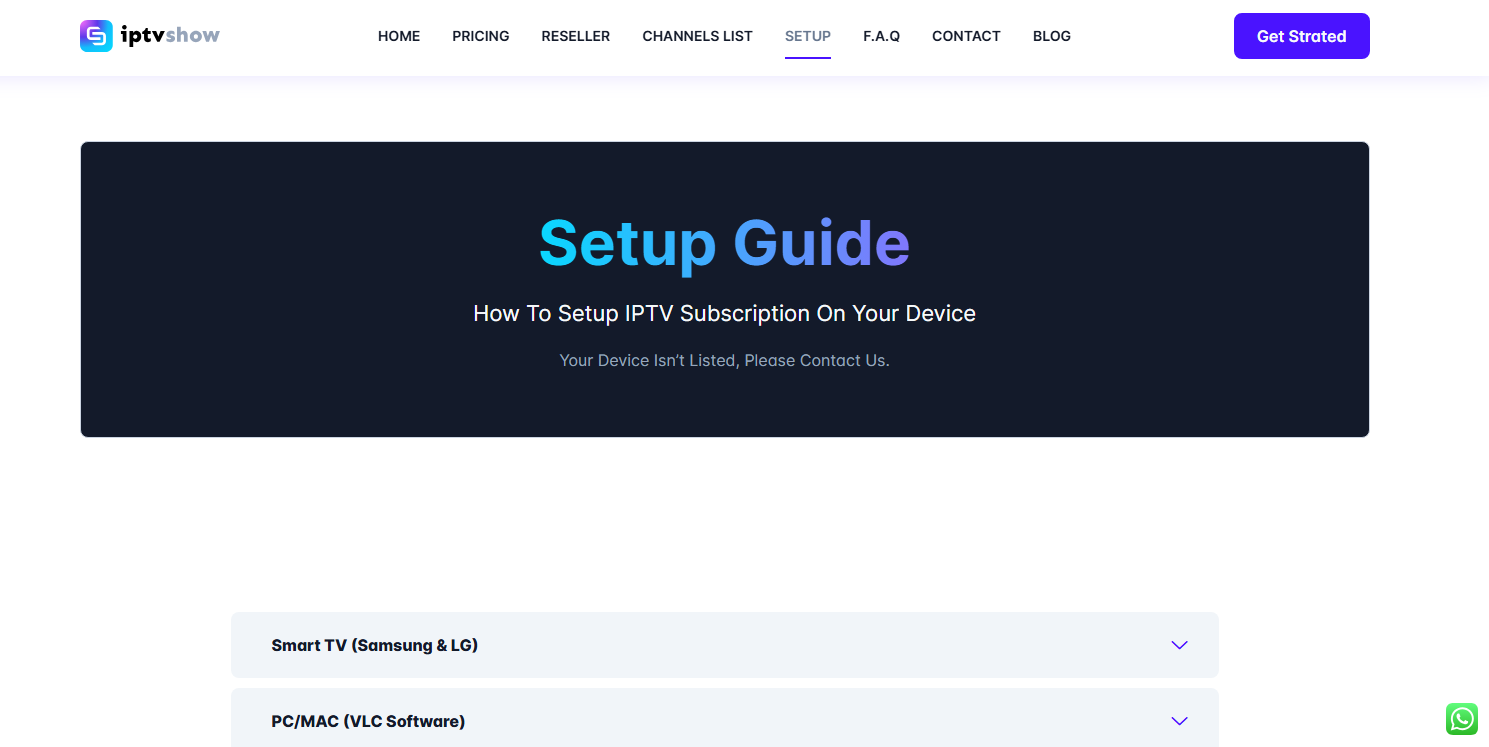Integrating IPTV with Plex provides a powerful way to organize and stream your favorite live TV channels through a single interface. This comprehensive guide will walk you through How to Add IPTV to Plex, ensuring you get the most out of both services. Whether you’re new to IPTV or an experienced Plex user, this guide covers everything you need to know
Table of Contents
- Introduction
- What is IPTV?
- What is Plex?
- Prerequisites for Adding IPTV to Plex
- Step-by-Step Guide: How to Add IPTV to Plex
- Additional Tips and Tricks
- Case Studies
- Frequently Asked Questions (FAQ)
- Alternatives to Plex for IPTV
- Conclusion
- Internal Links
What is IPTV?
IPTV (Internet Protocol Television) is a method of delivering television content over the internet, unlike traditional terrestrial, satellite, and cable TV formats. IPTV provides a wide range of content, including a live TV, on-demand video, and more, often at a lower cost and with greater flexibility.
Benefits of IPTV
- Variety of Content: Access to numerous channels and on-demand videos.
- Cost-Effectiveness: Often cheaper than traditional cable or satellite services.
- Flexibility: Watch content on multiple devices, anytime, anywhere.
Popular Uses
- Live TV: Stream a live TV channels from around the world.
- On-Demand Content: Access movies and TV shows on demand.
- Time-Shifted TV: Watch previously aired shows at your convenience.
What is Plex?
Plex is a media server platform that organizes and streams your personal media library. It supports a variety of formats and devices, making it an ideal solution for managing and accessing your media content from anywhere.
Features of Plex
- Organizing Media: Automatically organizes your media files with metadata and cover art.
- Multi-Device Support: Stream content to multiple devices, including smart TVs, smartphones, and computers.
- User-Friendly Interface: Easy to navigate and customize.
Why Use Plex for IPTV?
Combining IPTV with Plex offers numerous benefits, including centralized media management, seamless streaming, and the ability to integrate live TV channels with your existing media library.
Recommendations
Explore top-rated IPTV services tailored for the USA market at A live Tv Services, A live TVProvider or IPTVShow. For more insights into USA IPTV and to compare leading providers, visit our detailed guide on IPTV Services.
Elevate your TV viewing experience with USA IPTV—your gateway to limitless entertainment possibilities!
Prerequisites for Adding IPTV to Plex
Before you start, make sure you have the following:
- Plex Media Server: Ensure Plex Media Server is installed and running on your device.
- Plex Account: Sign up for a Plex account if you don’t have one.
- IPTV Subscription: Obtain a valid IPTV subscription from a reputable IPTV provider.
- M3U Playlist URL: Get the M3U playlist URL from your IPTV subscription.
Step-by-Step Guide: How to Add IPTV to Plex
Step 1: Install the Cigaras IPTV Channel
To add IPTV to Plex, you need to install a third-party plugin like the Cigaras IPTV Channel.
Download the Plugin
Download the Cigaras IPTV plugin from a trusted source.
Install the Plugin
- Download the Plugin File: Obtain the plugin file (usually a
.zipor.bundlefile). - Extract the File: If the file is zipped, extract it to get the
.bundlefile. - Locate Plex Plugins Folder: Find the
Plug-Insfolder in your Plex Media Server directory. - Move the File: Copy the
.bundlefile to thePlug-Insfolder. - Restart Plex: Restart your Plex Media Server to recognize the new plugin.
Configuration
Once installed, you’ll need to configure the plugin:
- Access Plugin Settings: Go to the Cigaras IPTV Channel plugin settings.
- Enter M3U URL: Input your M3U playlist URL.
- Save Settings: Save the changes and restart the plugin if necessary.
Step 2: Obtain Your IPTV M3U Playlist URL
Contact your IPTV provider to get your M3U playlist URL.
Contacting Your Provider
- Reach Out to Support: Contact the customer support of your IPTV provider.
- Request M3U URL: Ask for the M3U playlist URL specific to your subscription.
Format of M3U URL
An M3U URL typically looks like this: http://provider.com:8080/get.php?username=USER&password=PASS&type=m3u&output=mpegts
Step 3: Configure the IPTV Plugin in Plex
After obtaining your M3U URL, configure the IPTV plugin within Plex.
Add M3U URL to Plugin
- Open Plugin Settings: Access the Cigaras IPTV Channel settings in Plex.
- Enter M3U URL: Paste your M3U playlist URL into the designated field.
- Save and Restart: Save your settings and restart the plugin if needed.
EPG (Electronic Program Guide) Integration
If your provider offers an EPG URL, you can integrate it for a better viewing experience.
Channel Mapping and Organization
Organize and map your IPTV channels for easier access and navigation within Plex.
Step 4: Access and Stream IPTV through Plex
Once everything is set up, you can start streaming IPTV through Plex.
Accessing IPTV Channels
Navigate to the Cigaras IPTV Channel plugin in Plex to access your IPTV channels.
Streaming Quality and Settings
Adjust streaming settings for optimal performance and quality.
Troubleshooting Common Issues
- Buffering: Ensure a stable internet connection.
- Playback Errors: Restart the Plex Media Server or reconfigure the plugin.
Additional Tips and Tricks
- Using a VPN: Enhance privacy and bypass geo-restrictions by using a VPN.
- Optimizing Performance: Keep your Plex Media Server updated and ensure sufficient bandwidth.
- Backup and Restore: Regularly back up your Plex configuration to prevent data loss.
Case Studies
User Experience 1
John, a tech enthusiast, successfully integrated IPTV with Plex to enjoy live TV alongside his media library. By following the steps outlined, he achieved seamless streaming and enhanced his viewing experience.
User Experience 2
Sarah, a busy professional, found integrating IPTV with Plex beneficial for accessing live TV on multiple devices. She appreciated the centralized management and user-friendly interface.
Frequently Asked Questions (FAQ)
Is IPTV Legal?
Understanding the legality of IPTV services is crucial. While many IPTV services are legal, some may operate without proper licensing. Always choose reputable providers.
Can I Use Free IPTV Services with Plex?
Free IPTV services are available but often come with risks such as poor quality and legal issues. Opt for paid, reputable services for the best experience.
How to Fix Buffering Issues?
Ensure a stable internet connection, reduce the number of devices using the network, and consider using a wired connection for better stability.
Alternatives to Plex for IPTV
Kodi
Kodi is another popular media server with IPTV support. It offers a wide range of plugins and customization options.
Emby
Emby is similar to Plex, providing robust media management and streaming features.
Other Media Servers
Explore other options like Jellyfin and MediaPortal for IPTV integration.
Conclusion
Integrating IPTV with Plex offers a seamless way to enjoy live TV channels alongside your existing media library. By following this guide, you can set up and configure IPTV on Plex, enhancing your overall streaming experience.
Internal Links
- Is IPTV Legal? Understanding the Legality of IPTV
- The Ultimate Guide to IPTV Services
- Best IPTV: Your Guide to the Top IPTV Services in 2024
For the best IPTV services, subscribe to A live Tv Services, IPTVShow or AliveTVProvider. Enjoy high-quality live TV streaming and a wide range of content!
By following this comprehensive guide, you’ll be able to add IPTV to Plex and enjoy the best of both worlds. Happy streaming!